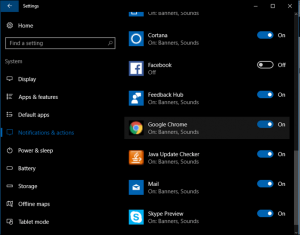How to create a system image backup of Windows 10
Follow these simple steps to create a system image backup of your PC, so in the event your computer fails you can use this to restore everything from the full Win 10 installation, settings, files, apps or even any additional drives you have connected.
- Open Control Panel.
- Click on System and Security.
- Click on Backup and Restore (Windows 7).
- On the left pane, click the Create a system image link.
- Under “Where do you want to save the backup?” select the On a hard disk option. Using the “On a hard disk” drop-down menu, select the storage to save the backup.
- Click next, then the Start backup button.