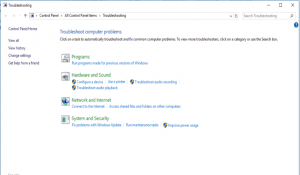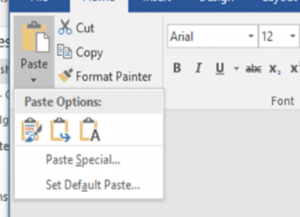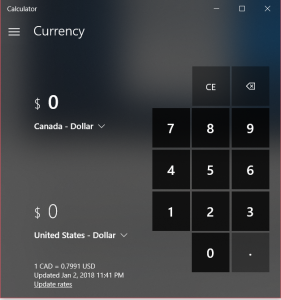Installing Windows Store Apps to External Storage
Be sure to install all Windows 10 updates as there are great new features that get added like the ability to install Windows Store apps to external storage. For users that have a small SSD hard drive or tablets with little storage space this is a big change.
In order to make use of this go to START>SETTINGS>SYSTEM>STORAGE after having connected the storage to your PC. From there, click the drop-down menu under “New apps will save to” and select the external storage device that you want to use.
Now you can install all those apps you previously didn’t have room for. Enjoy!