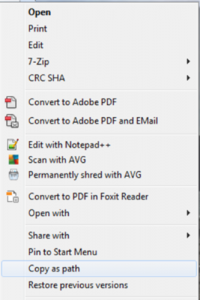Copy a File Path
Ever go to post a picture on Facebook and have to dig around your hard drive looking for the file? Well a simple solution to that is to right click on the file while holding the shift key, and click “copy as path”. Then you can paste that into the browse window, it will show you the right folder you need to be in, as well as the file name.