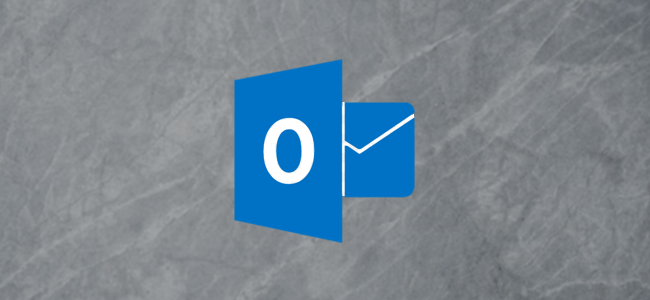Windows Server 2008 – End of Life
| Good Morning, Please note that Windows Server 2008 is nearing its End Of Service Life! Customers still running Windows Server 2008 after end of support will face a number of challenges: increased threat of cybercrime, loss of support for popular applications, rising costs and limited options for Cloud computing. What does End of Life mean? Almost all Microsoft products have a support lifecycle during which Microsoft provides new features, bug fixes, security fixes, and so on. The end of this lifecycle is known as the product’s End of Life. When Windows Server 20018 reaches its End of Life before the end of this year, Microsoft will no longer provide: 1. Technical support for issues 2. Bug fixes for issues that are discovered 3. Security fixes for vulnerabilities that are discovered Advisory: Windows Server 2008 will reach End of Service Life (EoSL) officially ends on January 14th 2020. However we recommend transition to Windows Server 2016 or Windows Server 2019 to ensure ongoing support and avoid disruption to your business prior to thisdate. We strongly encourage that you upgrade as soon as possibleto avoid any down time. Please contact us to assist with your transition. Our support team will be glad to help out! |