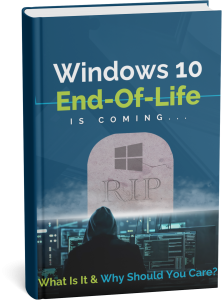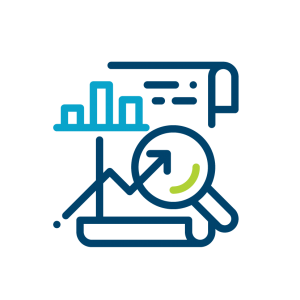WINDOWS 10 END-OF-LIFE IS APPROACHING FAST
Has your IT provider mentioned this?
IS YOUR BUSINESS PROTECTED?
On October 14, 2025, Windows 10 will officially reach end-of-life (EOL). Without Microsoft’s updates or security patches, your business is exposed to serious risks, and hackers are on standby to exploit them.
Cybersecurity Vulnerabilities
Outdated systems attract cyber threats, making your data an easy target.
Compatibility Issues
Software providers will stop supporting Windows 10, leading to unexpected compatibility problems.
Increased Costs
Last-minute upgrades are costly and disruptive. Early planning can prevent these issues!