GET IN TOUCH
Info-Tech Montreal
3767 Boulevard Thimens #270,
Saint-Laurent, Québec
H4R 1W4
PROUD MEMBER OF
“Windows 10 normally puts your laptop into low-power sleep mode when you close the lid. This can be a problem when hooking your laptop up to an external monitor. Use the Control Panel—not Windows 10’s Settings app—to change this behavior.
If you do this, be careful! Closing your laptop’s lid and throwing it in your bag while it’s still on could cause some serious problems due to poor circulation or blocking of vents. Your laptop will continue to run, wasting its battery and potentially even overheating in your bag. You’ll need to manually put your laptop to sleep, hibernate it, or shut it down using its power buttons or in the options in the Start menu rather than simply closing the lid.”
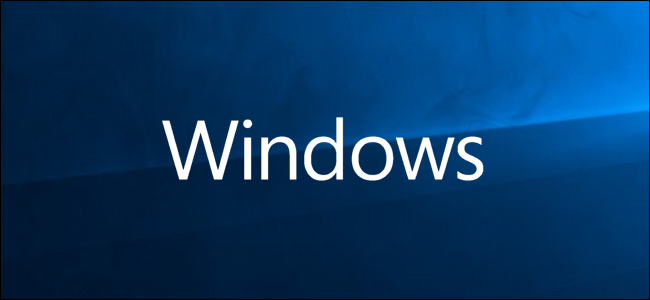
It seems no matter where you look or who you talk to these days, the ‘cloud’ is being pushed as the next big thing in the I.T. world; you either get in the cloud, or you get left behind. Although the I.T. industry and its experts are pushing cloud solutions, it’s not necessarily the best option for every business. With the Microsoft Windows 2008 server operating system coming to the end of its life, now is a critical time to make the decision to either upgrade or look into a virtual solution.
So how do you decide: to cloud, or not to cloud? We’ll break it all down for you so you can make the best decision for your company.
What is the Cloud and Cloud Solutions, anyway?
Put simply, cloud computing or cloud solutions is when your data is stored in a datacenter on the internet instead of your local computer’s hard-drive, or in the case of most businesses, those servers you have hiding in a back room. The cloud, then, is really just another name for datacenters on the internet.
Services like your Apple iCloud, Gmail or Office 365 accounts, are all examples of data stored in the cloud.
Is There a Benefit to Being in The Cloud?
If you read the latest headlines, the pros of being in the cloud are high in number, but it is important to take these with a grain of salt. Popular arguments for cloud solutions include:
In reality, the main perk of cloud solutions from this list is the high percentage of up-time. Access from anywhere to onsite, server-based solutions has become much easier to implement, and the reality is your data can get hacked, encrypted, and generally compromised, from anywhere – including Microsoft, Apple, or Google’s servers. When you consider the amount of people using their services and the fact that it has to be easily accessible to the general population, it is easy to argue that, in fact, the cloud may be even less secure than your own servers that are physically stored on your own premises and with your own unique security protocol.
We currently have a Windows 2008 Server. How Do I Know If my Business Should Make the Switch?
The questions you need to ask yourself and what we would ask you is:
Each company will have different answers to these questions, so it is very important to go over each of these points with qualified IT specialists that understand the nuances of each item, pros and cons, and the costs associated to both cloud and on-premises choices.
Every business is unique and there are some situations where a virtual solution may in fact be the best option for your company. Give us a call at 514-634-4636, and we’ll walk you through all of your options (in plain language!) so you can make an educated decision on the right solution for you – whether that’s the cloud, or an on-premises server. Regardless, we’re here to help you better understand your I.T. needs and get the most out of your set-up.
“Macs are like any other computer. Sometimes they won’t start up, and sometimes they won’t shut down. If your Mac is refusing to shut off, here’s how to shut it down anyway—and, hopefully, permanently fix the problem.”

“Everyone loses data at some point in their lives. Your computer’s hard drive could fail tomorrow, ransomware could hold your files hostage, or a software bug could delete your important files. If you’re not regularly backing up your computer, you could lose those files forever.”
