Windows 10 Keyboard Shortcuts
There are literally hundreds of keyboard shortcuts, most of which no one will ever use. I pretty much use 5 to 10 shortcuts on a daily basis. In this post, I will run through the ones I think you should know.
Windows Key – Simply pressing the Windows key will bring up the Start Menu. I use this shortcut the most often because you can just start typing the name of an application or Store app or computer setting and then press Enter to open it.
Windows Key + D – This will hide all windows and show you the desktop. If you press it again, it will bring back the same windows that were active earlier.
Windows Key + L – This will lock the screen in Windows 10.
Windows Key + E – Opens Windows Explorer.
Windows Key + R – Brings up the Run dialog box, which lets you quickly run commands.
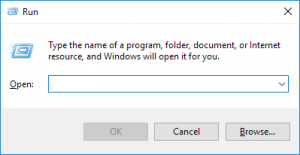
Windows Key + Tab – This will show you a thumbnail of all open programs on the current desktop and also a small thumbnail of each desktop at the bottom. You can use the arrow keys to select a different program on the active desktop.
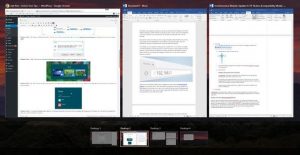
Windows Key + I – Opens the Windows 10 Settings dialog where you can configure the network, backups, WiFi, privacy, security and lots more.
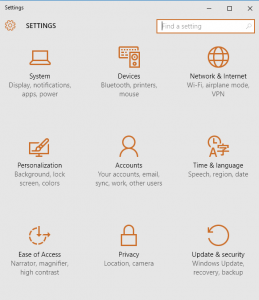
CTRL + Windows Key + L/R Arrow – This will let you switch between desktops quickly using the right or left arrows in conjunction with CTRL + Windows Key. The order for the first two keys doesn’t matter.
Ctrl + Shift + Esc – This will bring up the new Windows 10 Task Manager.
Windows Key + C – This will bring up Cortana in listening mode, if you have Cortana enabled. This is a handy shortcut if you use Cortana often.




